Een header
Cras justo odio, dapibus ac facilisis in, egestas eget quam. Donec ullamcorper nulla non metus auctor fringilla. Cras justo odio, dapibus ac facilisis in, egestas eget quam. Maecenas sed diam eget risus varius blandit sit amet non magna. Curabitur blandit tempus porttitor.
Donec ullamcorper nulla non metus auctor fringilla. Lorem ipsum dolor sit amet, consectetur adipiscing elit. Etiam porta sem malesuada magna mollis euismod. Vestibulum id ligula porta felis euismod semper.
Cras mattis consectetur purus sit amet fermentum. Nullam id dolor id nibh ultricies vehicula ut id elit. Cras mattis consectetur purus sit amet fermentum. Praesent commodo cursus magna, vel scelerisque nisl consectetur et. Sed posuere consectetur est at lobortis.
Agenda
What is the agenda?
The transition to higher education is often accompanied by a new routine, new activities, new courses, etc. In your personal agenda you can keep track of when your lessons are, when you work on assignments, social or other activities, etc. to keep a clear overview of your planning.
How can I view the agenda?
You can view your agenda per month or per day. If you view your agenda in the daily overview you will see more details (agenda per hour). You can switch between the monthly and daily overview by clicking on the "month" or "day" buttons at the top of your calendar.
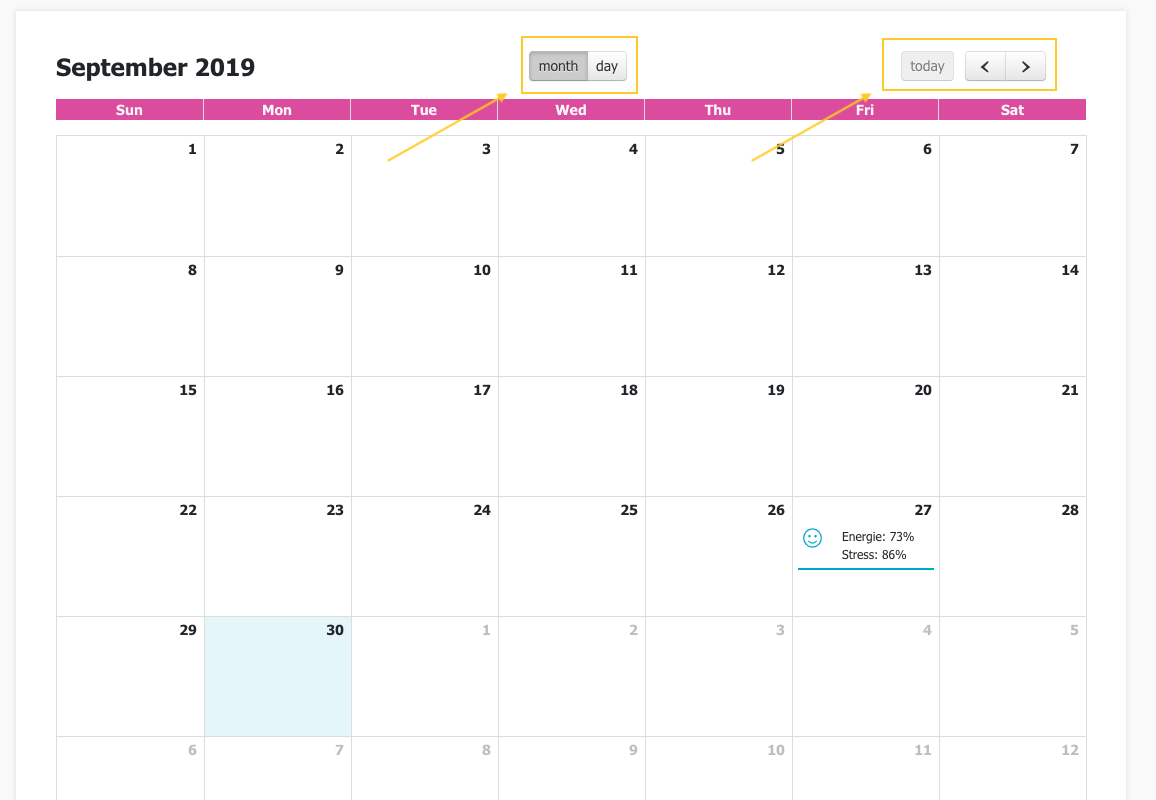
Click the "<" and ">" buttons to scroll between months / days and click the "today" button to quickly jump back to the current date.
How do I filter my agenda?
If desired, you can filter your agenda so that you only see items that are related to "learning" or "life" as a student in higher education. To do this, click on "categories" and select the desired category or categories.
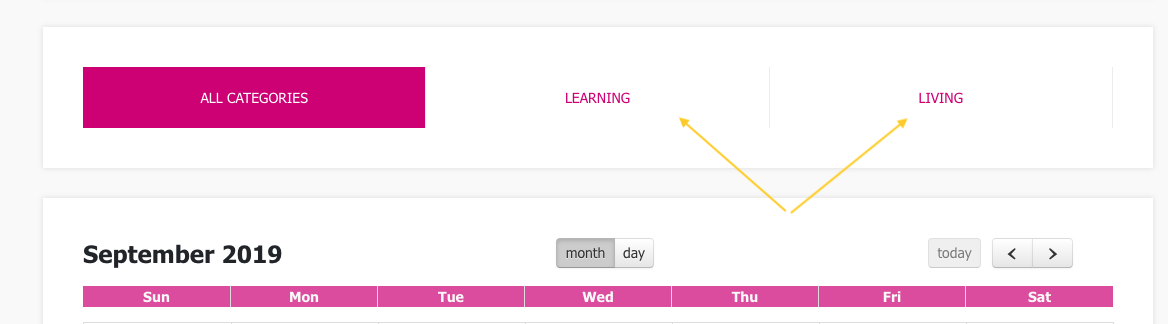
Add a new agenda item
To add a new agenda item, click on "new event" at the top of the agenda.
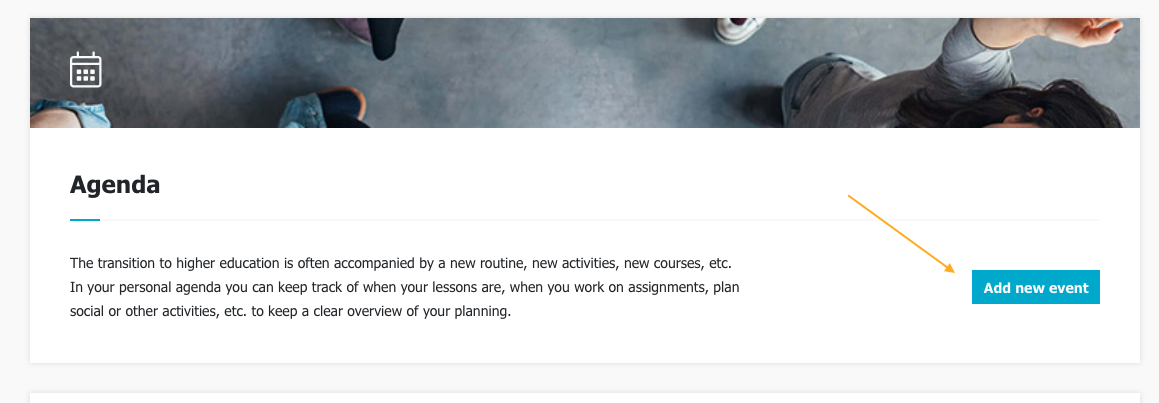
Give the agenda item a title, choose a date and time, add additional information if desired and select the category that the item fits under ("learn" or "live"). Finally click on 'add' to save the agenda item and add it to your agenda.
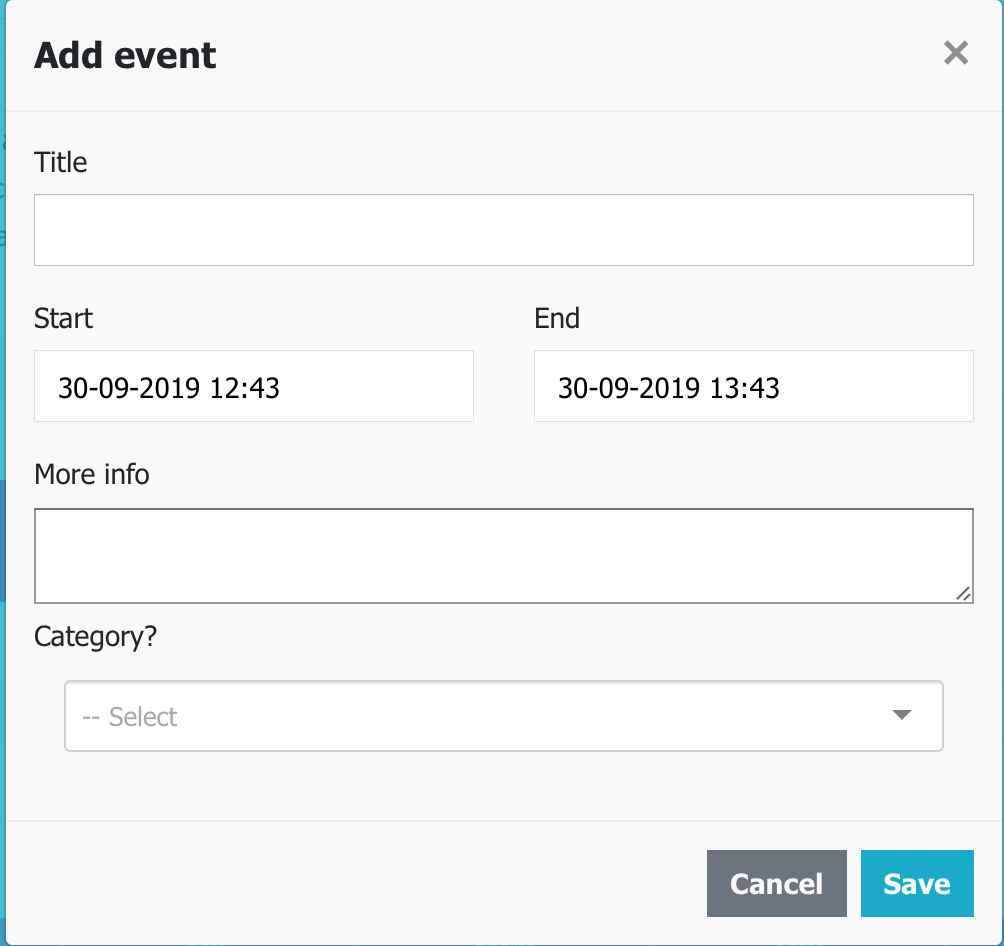
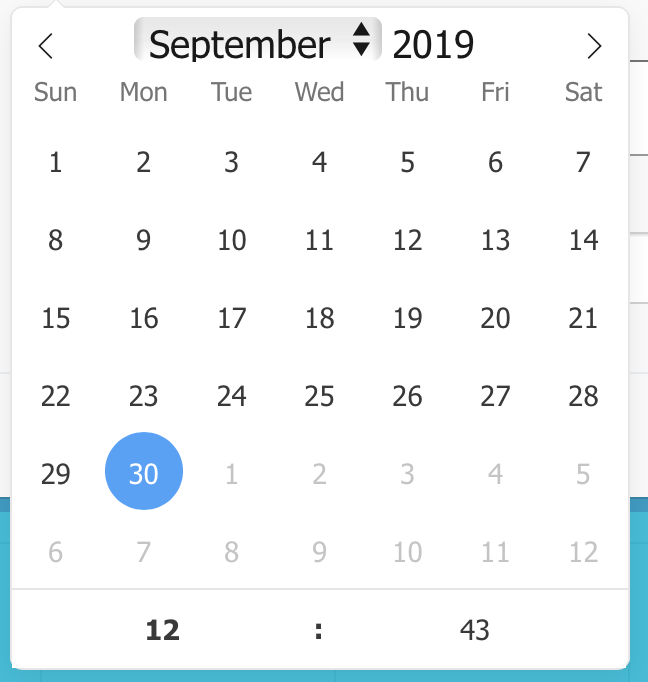
Statistics
At the bottom of your agenda you will find some statistics. You can take a look at these statistics, but you don't have to. The statistics can be interesting to use during your guidance, since you can choose whether you make the statistics visible to your mentor or not. To view the statistics, click on 'Show Statistics' at the bottom of the calendar page.
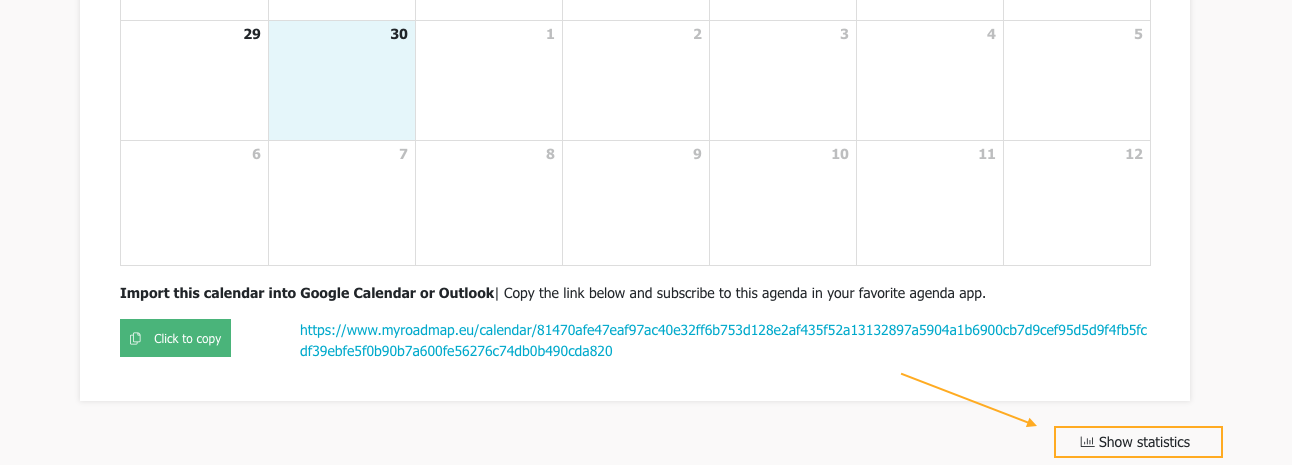
The statistics provide information about your emotions, energy level and stress level during a period to be determined by yourself. This data is based on your logbook items. You will find information about how often you felt a certain emotion during a certain period, how much stress you experienced and how much energy you had. You can also see which emotions you felt and which energy level and stress level you indicated in a certain period per category ("learning" and "life"). You can set the period and the interval for which you want to view these statistics yourself. To do this, set the desired period (dates) and choose your interval (per week or per month).
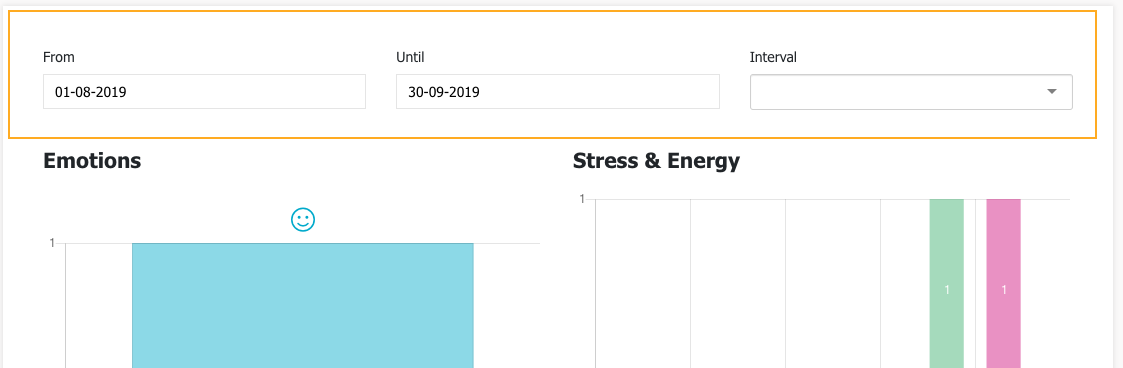
Print agenda
Printing your agenda can be useful. You can use it e.g. for (study) counseling or to have an agenda on paper and to supplement it yourself. To print your agenda, click on the print icon at the top right of your agenda. To do this, go to the daily overview and the print icon will appear. The printed version is structured in such a way that you can use it conveniently to take extra notes yourself.
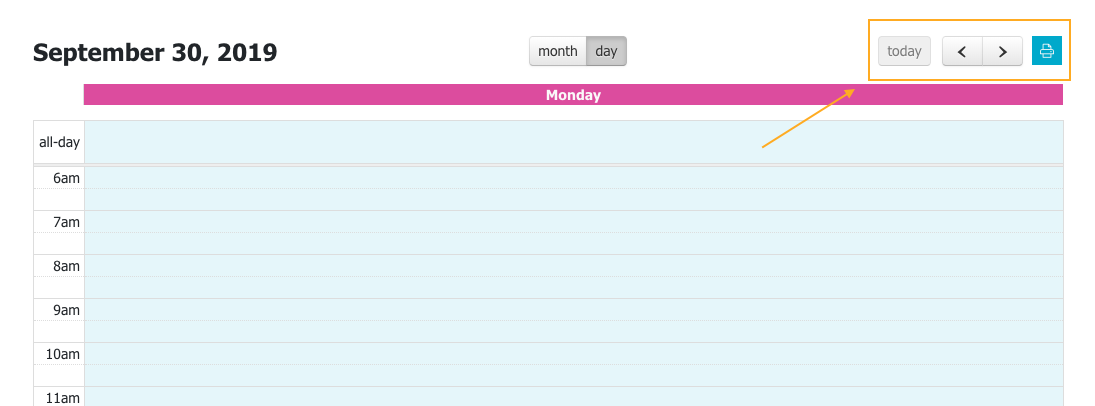
Dashboard
What is the dashboard?
Once you are logged in to Roadmap, you will see your overview page or dashboard.
Your dashboard is a collection of all important information for you as a student within Roadmap. Through your dashboard you get a quick overview of information that is important to you and you can quickly navigate to various important pages, namely: my signpost, agenda, notes from your mentor, logbook, my mentor/ messages and your network. In the menu bar at the top you will find "tools" and "signposts" in addition to these elements. In the 'How to' you will find more information about these elements.
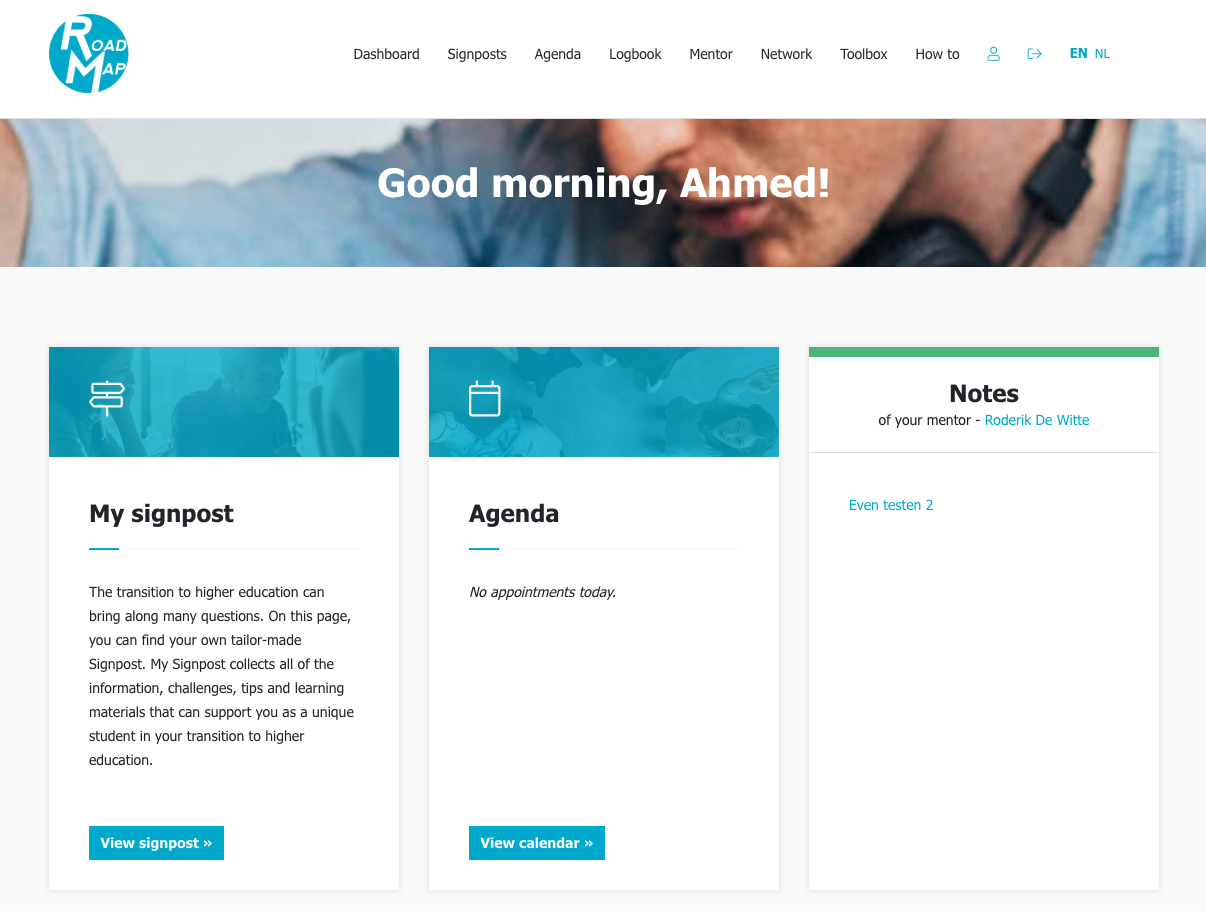
Logbook
What is the logbook?
Studying brings along many new experiences and challenges with it. You will experience many happy moments, but you may also experience some moments of stress. In your logbook you can write down your experiences and keep track of your emotions and your energy and stress levels.
How do I fill in my logbook?
To write something in your logbook, click the "fill in your logbook" button. There are no rules about how often you must or may enter your logbook. For example, you can only fill in your logbook if you have experienced something special, but you can also add something to your logbook several times a day.
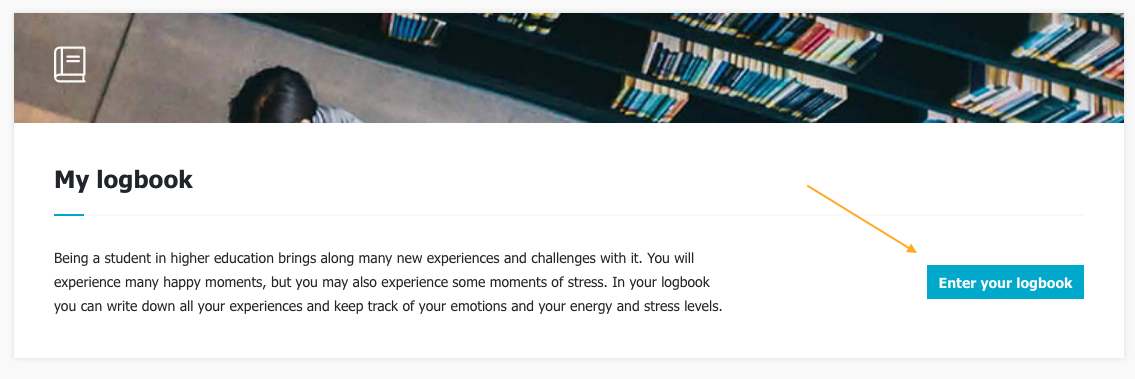
Emotions, stress and energy?
Every time you write something in your logbook, you can indicate which emotion you feel by clicking on the most appropriate emotion. You can also indicate how much energy you have and how much stress you feel at that moment by shifting the sliders. You can enter in a few words what you have given a lot of energy to, what gave you energy and what caused stress. If you wish, you can also add additional comments or information yourself. When you have entered everything, click on the "add" button to save your log entry.
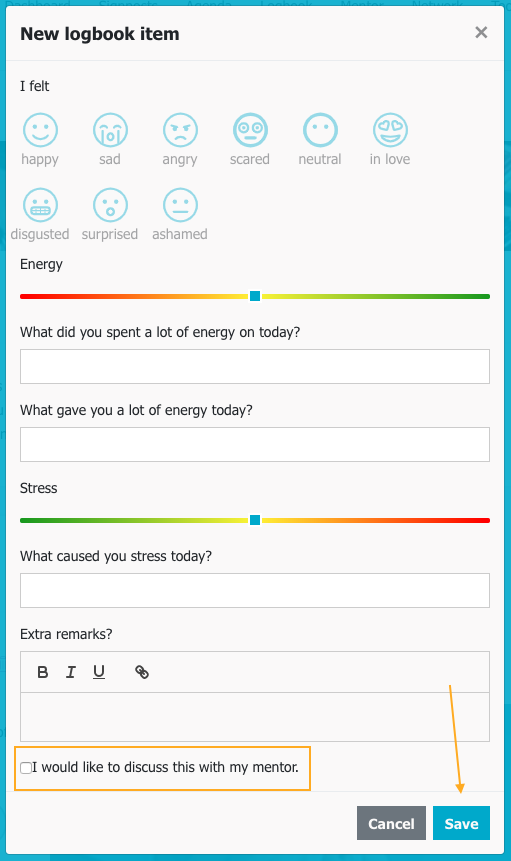
How do I use Roadmap in combination with guidance?
If you use Roadmap in combination with other guidance methods, your logbook can also be used for the purpose of guidance. You choose which items from your logbook your mentor can and cannot see. Discuss with your mentor beforehand whether, and how, you will use the logbook. It is also possible that your mentor adds extra or other questions to your logbook that are tailored to your unique situation. If you want to discuss a logbook item with your mentor, you can also indicate this when completing your logbook by checking the "discuss with mentor" option.
What can I find on the logbook overview?
On the overview page of your logbook, you will find all logbook items that you have already entered. For each log entry you can see the day, date and time when you entered your log. You will also find a brief overview per item of the emotion you felt and your energy and stress levels at that time.
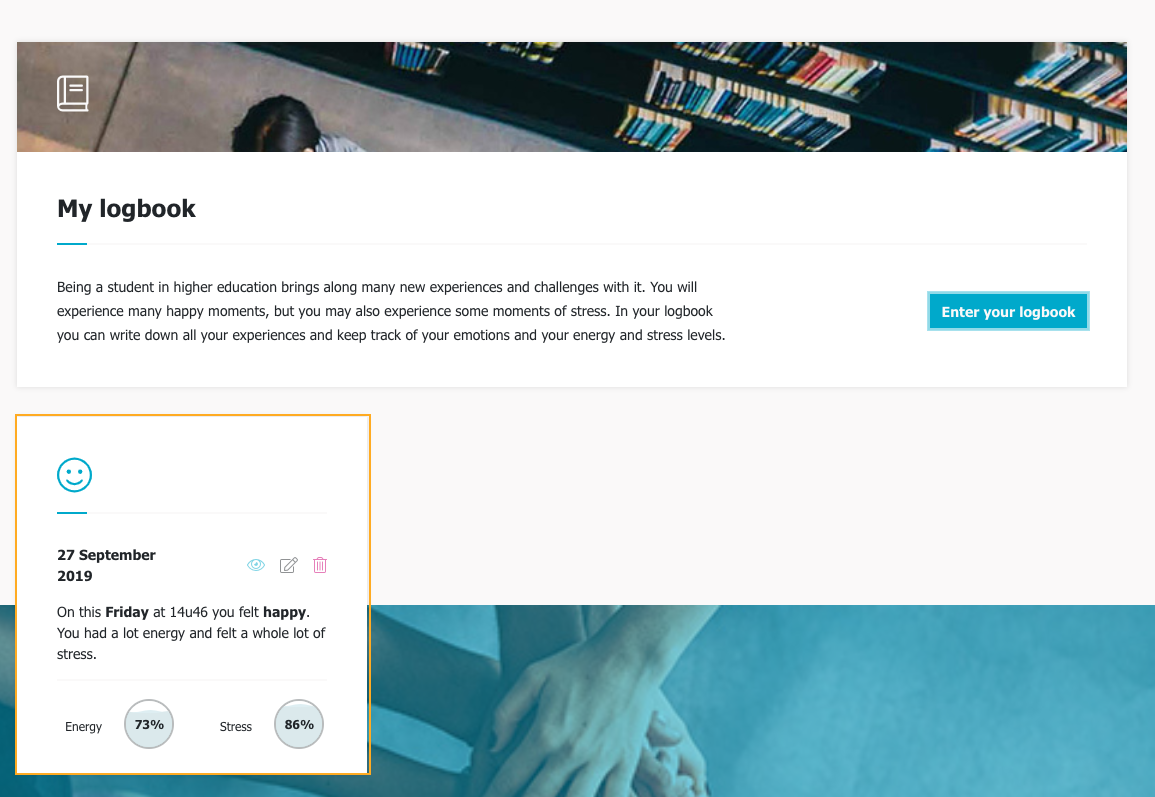
View, edit or delete a logbook item
If you want to review or adjust a specific log entry, you can click the eye icon to view the item or the pencil icon to edit the item. You can delete a log entry by clicking on the trash can icon.
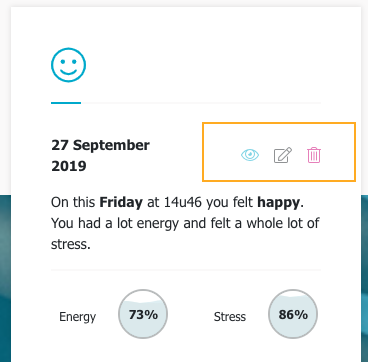
Miscellaneous
Language selection
Roadmap is available in Dutch and in English. To change the language, click on NL" at the top right of the page to use Roadmap in Dutch and "EN" to use Roadmap in English.

Sign out
To sign out of Roadmap, click on sign out at the top of the menu bar, you will be signed out automatically.

More questions
Do you have any questions to which you could not find the answer in this manual? Don't hesitate to contact us.
My mentor / messages
What is 'mentor / messages' for?
You can easily and directly contact your mentor via "messages". Keep in mind that this is not a chat feature. Agree with your mentor when and how often you will both read the messages. When you receive a new message or an answer to an earlier message from your mentor, you will be notified on your dashboard.
How do I send a message?
To send a message, write your message in the text box and click on "send". To add an attachment, such as a screenshot, a document or a photo, click on the attachment icon.
Where can I find my sent messages?
Your message will now appear in the message history below the text window. You can scroll through your message history. Do you want to search for a specific message? This is possible via the search function. Click on the magnifying glass icon and enter the desired search term.
Pay attention! Messages are only visible to you and your mentor. If you change of mentor during the course of your study career, your messages will be deleted. Keep this in mind. This is also the case when you decide to deregister from Roadmap but later want to use Roadmap again.
My signpost
What is 'my signpost'?
Under "my signpost" on the dashboard, you can find your own, personal, tailor-made signpost. On Roadmap you will therefore find 19 signposts about life and learning on the one hand and on the other hand you can put together your own tailor-made signpost in "my signpost". You can compile your signpost by bundling all points of interest, tips and useful links from the different signposts that are relevant to you into a unique tailor-made signpost. "My signpost" collects all of the challenges, tips and useful links that can support you as a unique student in your transition to higher education.
The signposts from which you have added items to your personal signpost are given a blue bar at the top of the overview page with all signposts. The signposts from which you have not yet added any items to your personal signpost have a gray bar at the top.
How do I add an item to my signpost?
To add points of interest, tips or learning materials from a signpost to your personal signpost, click on all of the items from the signposts that you want to add to your personal signpost. When you have selected an item, the item turns blue and a check mark appears in the circle above the item.
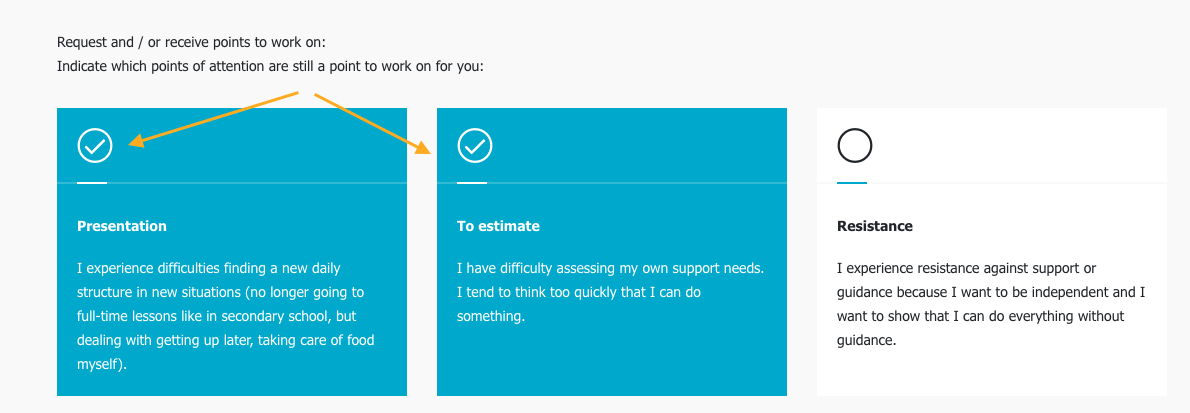
After you have selected all of the items that you want to add to your personal signpost, click on 'save' at the bottom. The selected items are now included in your personal signpost.
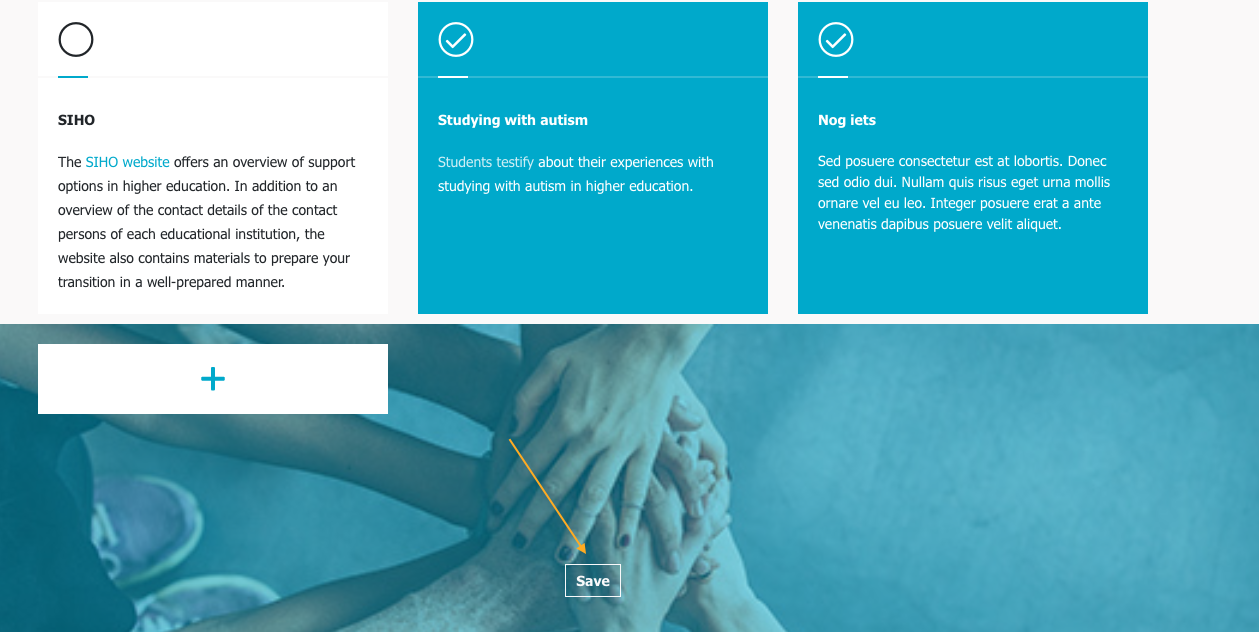
How do I remove an item from 'my signpost'?
To remove items from your personal signpost, go to "my signpost" and click on "edit this signpost". You arrive in the signpost from which you want to remove items. You can now deselect the items you want to remove by clicking on the item again, the blue-colored item will turn white again. Click on 'save' again at the bottom of the page to remove the items from your personal signpost.
Do you want to completely empty a signpost in one go? Then click on "Empty" in the settings for this signpost (on the above right).
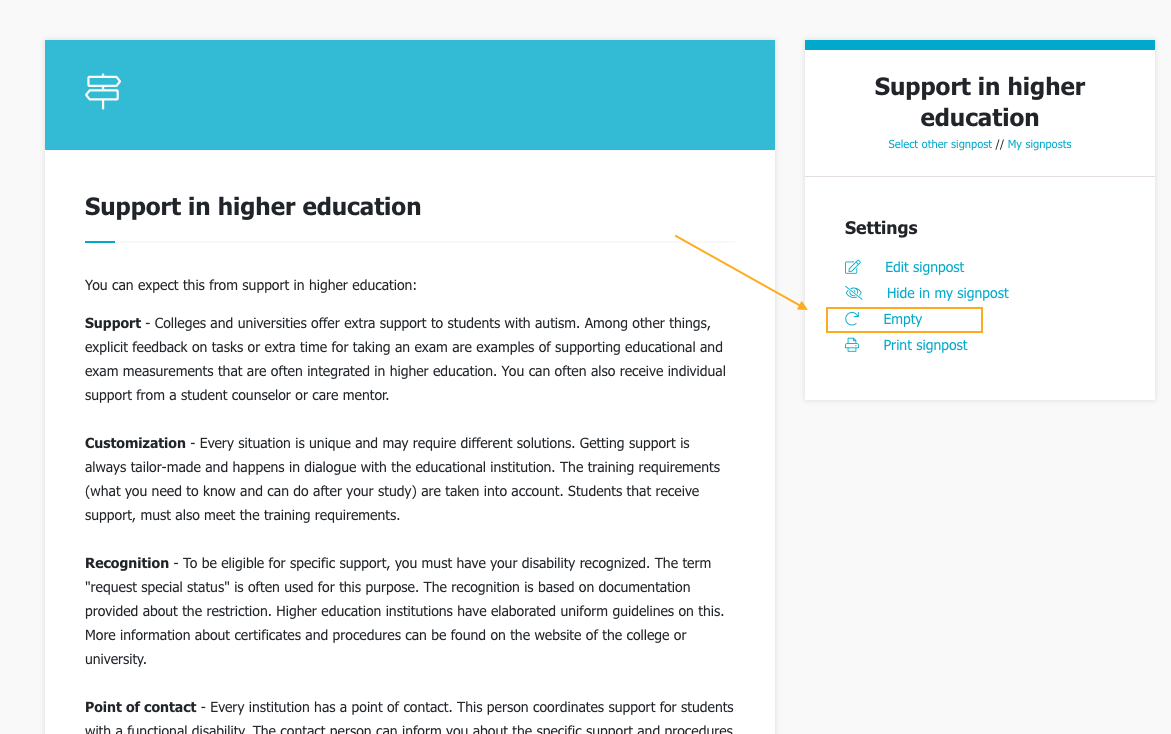
Temporarily hide items in my signpost
It may be that tips, points of interest or useful links from a certain signpost are temporarily less interesting for you, for example items from the signpost about exams outside of the exam period. In this case, it is possible to temporarily hide items without losing your selection. To temporarily hide items from your personal signpost, go to the signpost from which you want to hide items and click "hide in my signpost" at settings. You can make the items visible again at any time by clicking on "show in my signpost" in the same place.

Network
What is my Network?
During difficult situations or when you experience questions and doubts, it can help to find advice and support with your personal network and support figures. You can keep an overview of your most important support figures in your network and of who can call you in which situations.
How do I add someone to my network?
Click on "add someone" to add a person to your network.
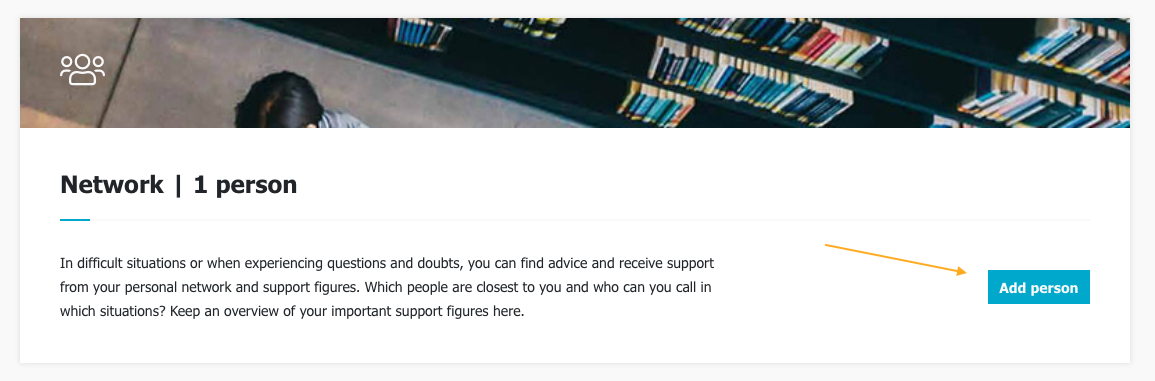
Enter a name, e-mail address, telephone number and description (when and in which situation can you reach this person?) for each person you add to your network and click on "save".
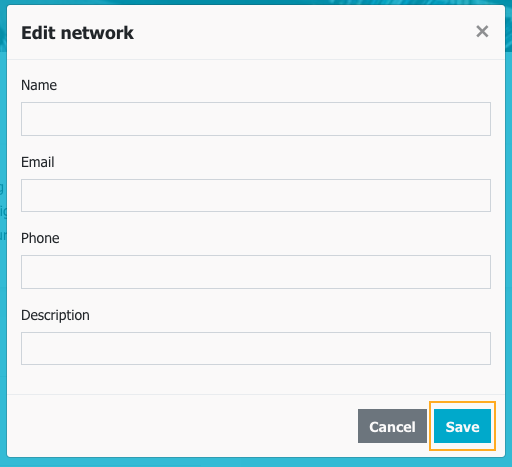
Notes
What is notes?
If you use Roadmap in combination with guidance, you can find things on your dashboard under "notes from your mentor" that your mentor would like to remind you of. Agree with your mentor on how and for which reasons you will use this page.
If you use Roadmap without a mentor, this information does not apply to you.
Privacy
Which data does Roadmap collect and why?
Roadmap primarily collects the data that you enter on the system in the logbook, the agenda, the network, the messages, the signposts and the personal profile. In addition, a number of variables are kept that allow the tool to function properly, such as for example your last activity, how many unread messages you have, etc. We also use Google Analytics to gain insight into how the website and the tool being used. This data is stored encrypted wherever possible and is never passed on to third parties. For the research, only general anonymous statistics are linked to the anonymous questionnaires that you, if you wish, complete in the context of the research. You can ask to delete your data or change the rights of your supervisor at any time. If you have not been active on the tool for two years, you will receive an automatic e-mail asking whether your details have yet to be saved. If you do not respond to this e-mail, all active data will be deleted, and if you cancel your account yourself, your data will be deleted 1 year after cancellation.
How is my privacy being protected?
Roadmap is located on a secure server and can only be accessed with your personal login information. Roadmap can be used in combination with or without guidance. If you choose to use Roadmap in combination with guidance, your account will be linked to a mentor's secure account. You can choose yourself which information your mentor will or will not see. The information that you share with your mentor can only be viewed by him or her and will be treated in complete confidentiality. The collected data is deleted 1 year after closing your Roadmap account.
Students using the guidance instrument will be informed about the accompanying research upon their registration. Students can give consent to participate in the research via an informed consent. Students who use the instrument and sign an informed consent receive a user ID (anonymous code). Certain characteristics of actions related to the use of the instrument are stored anonymously within a protected database. Analyzes are then performed on the anonymous user data. The questionnaire linked to the Roadmap research is completed anonymously. This way, there will be no sensitive data linked to personal data. The data is not shared with persons other than the staff performing the research. The data is stored on a secure database of the Department of Experimental Clinical and Health Psychology at Ghent University. The collected data is deleted 1 year after closing your Roadmap account.
Signposts
What is a signpost?
Roadmap offers you various signposts on various topics related to life and learning as a student in higher education. You can find the different signposts under the "Signposts" button on your dashboard. To view a signpost, click on "View". Each signpost provides information that already familiarizes you with higher education. You will find these four sections in every signpost:
You can expect this
The transition to higher education brings along many changes. Lectures, group work, exams, student accommodation, new friendships and student activities and so much more. But what can you expect from that? Under this section, you will find information about various aspects that you may come across during your time as a student in higher education.
Challenges
The switch to higher education does not always happen automatically. A new approach and environment requires adjustments. These changes can be a challenge. In this section you will find some possible challenges for each topic that you may be confronted with.
Tips
In this section you will find various tips that can help and support you in the transition to higher education. This way you can already start your training prepared and with extra support.
Useful links
Here you will find various links to interesting learning materials that can be useful and helpful for your transition to higher education.
Learning and living as a student in higher education
You can display the learning and life signposts separately by clicking on the desired filter (life or learning) at the top of the page, or you can choose to view all of the signposts together.
Under the section "learning" you will find signposts about the following topics:
- support in higher education;
- disclosure of autism;
- lectures;
- practical lessons and seminars;
- communication with teachers;
- teamwork;
- presentations;
- paper, bachelor's thesis, master's thesis;
- study planning;
- processing and studying subject matter;
- internship;
- reflection;
- exams;
- transfer to work;
- applying for jobs.
Under the heading "Life" you will find signposts about the following topics:
- in student rooms;
- friendships and student activities;
- mental well-being;
- international mobility.
How to add your own points of interest, tips and / or useful links to a signpost
Every student is unique and every student faces unique challenges during their time within higher education. For example, you may be confronted with a challenge that is not yet included in the signposts, or that you are using a tip or learning material that is not yet included in the signposts. In these cases you can add challenges, tips and / or useful links yourself.
To add a challenge, tip or useful link, click on the "+" button at the bottom of the challenges, tips and / or useful links.
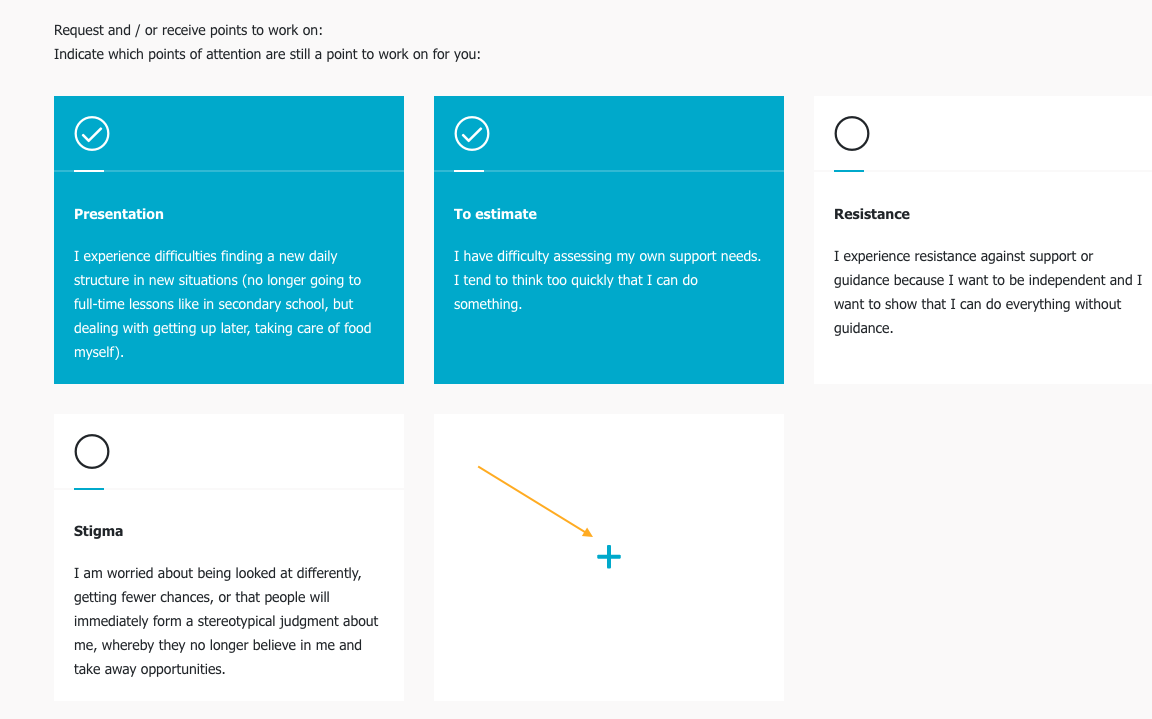
Then enter a suitable title and description of your challenge, tip or useful link in the window that opens and click on add.
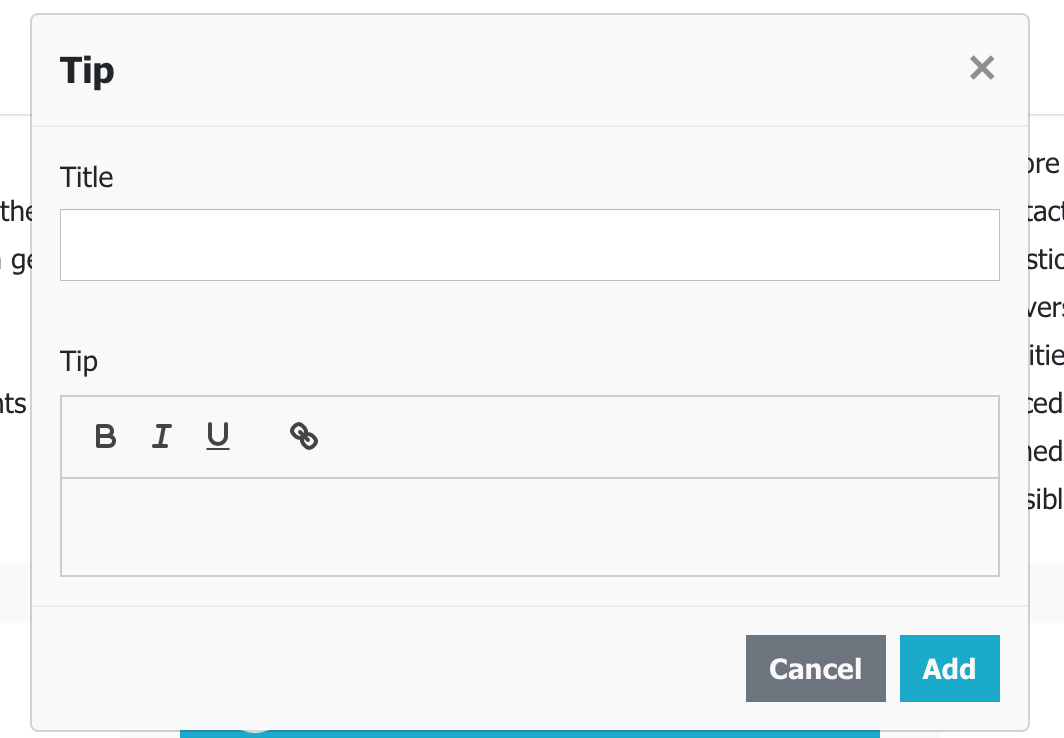
You will return to the signpost again. Click on save at the bottom of the signpost overview page to confirm the addition.
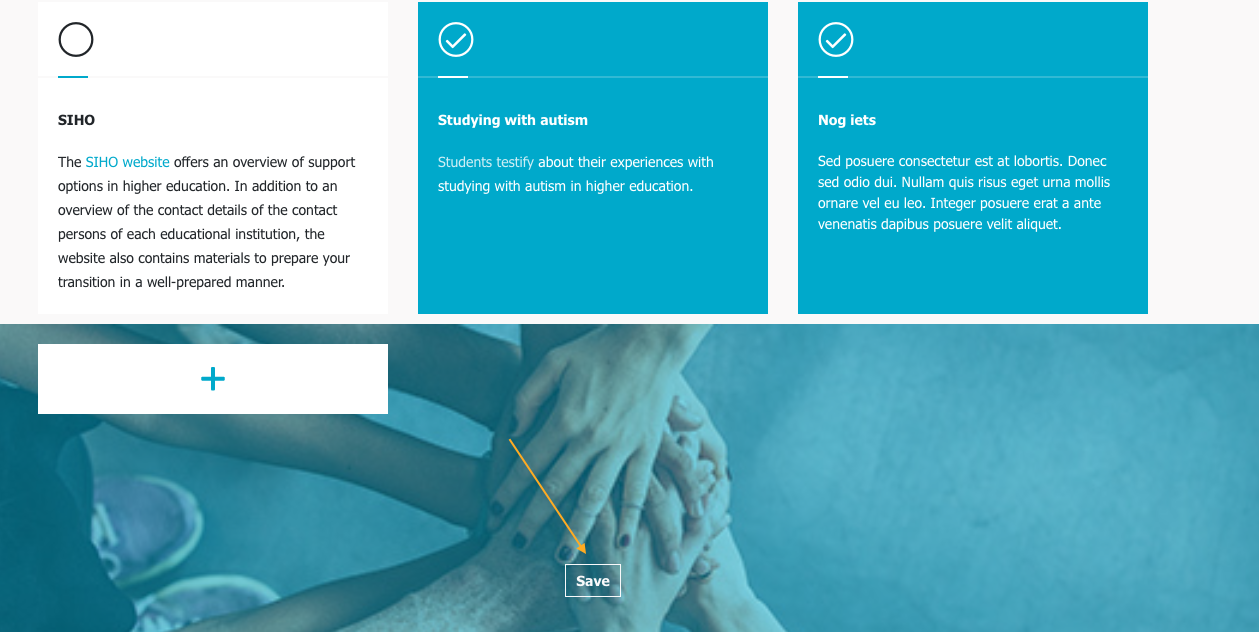
Your own challenge, tip or useful link is now visible in the signpost. These additions are only visible to you and not to other students who use Roadmap.
Tools
Toolbox
Under "toolbox" in the menu bar at the top you can find an overview of all useful links and learning materials from the various signposts. Enter a search term to find all of the information related to the search term on Roadmap.
Lorem ipsum dolor sit amet, consectetur adipiscing elit. Nullam quis risus eget urna mollis ornare vel eu leo. Integer posuere erat a ante venenatis dapibus posuere velit aliquet. Lorem ipsum dolor sit amet, consectetur adipiscing elit. Morbi leo risus, porta ac consectetur ac, vestibulum at eros. Fusce dapibus, tellus ac cursus commodo, tortor mauris condimentum nibh, ut fermentum massa justo sit amet risus.
Nulla vitae elit libero, a pharetra augue. Donec ullamcorper nulla non metus auctor fringilla. Maecenas faucibus mollis interdum. Donec ullamcorper nulla non metus auctor fringilla. Morbi leo risus, porta ac consectetur ac, vestibulum at eros. Vivamus sagittis lacus vel augue laoreet rutrum faucibus dolor auctor.

Een kaartje
Fusce dapibus, tellus ac cursus commodo, tortor mauris condimentum nibh, ut fermentum massa justo sit amet risus. Vivamus sagittis lacus vel augue laoreet rutrum faucibus dolor auctor. Vestibulum id ligula porta felis euismod semper. Maecenas sed diam eget risus varius blandit sit amet non magna.
Nog een kaartje
Fusce dapibus, tellus ac cursus commodo, tortor mauris condimentum nibh, ut fermentum massa justo sit amet risus. Vivamus sagittis lacus vel augue laoreet rutrum faucibus dolor auctor. Vestibulum id ligula porta felis euismod semper. Maecenas sed diam eget risus varius blandit sit amet non magna.

